Understanding Storage Devices: A Beginner's Guide
The storage devices in computers manage the storage and recovery of information. The experience of working with your computer can be highly affected by the storage you choose for documents, games, software, or memories. The range of storage options, from hard drives to fast SSD drives, may seem too much for those just starting out.
This guide explains storage devices, the variety of their types, and how they operate. It is beginner-friendly and will help those looking to put together a PC, upgrade a laptop, or get a better idea of their hardware.
What Is a Storage Device?
A storage device is any hardware component used to store digital data. Unlike RAM, which holds data temporarily while a computer is on, storage devices retain information even when powered off. They serve as the long-term memory of your system, holding everything from your operating system and applications to documents, images, and games.
Storage devices fall under two main categories: primary storage (like RAM, which is volatile) and secondary storage (like hard drives and SSDs, which are non-volatile).
Internal vs. External Storage Devices
Storage devices are broadly classified into internal and external types based on their physical installation:
Internal Storage Devices
Internal storage devices are built into your computer. They connect directly to the motherboard and store the operating system, applications, and core files. These main drives, like HDDs, SSDs, and hybrid drives, affect system speed and boot times.
External Storage Devices
External storage devices connect via ports such as USB, Thunderbolt, or eSATA. They offer additional storage for backups, file transfers, or portability. Examples include external hard drives, flash drives, and memory cards. These are excellent for offloading files or expanding storage without opening your PC case.
Types of Storage Devices
Let’s break down the most common storage devices you’ll encounter, including their advantages and limitations.
1. Hard Disk Drives (HDDs)
HDDs are traditional storage devices that use spinning magnetic disks to read and write data. They are widely used due to their affordability and large storage capacities, often ranging from 500GB to several terabytes.
Pros
High storage capacity at low cost
Widely available and easy to replace
Good for storing media files and archives
Cons
Slower data access compared to SSDs
Mechanical parts are prone to wear and damage
2. Solid State Drives (SSDs)
SSDs use flash memory to store data, making them much faster and more durable than HDDs. They have no moving parts, which means quicker boot times, faster file transfers, and better overall system responsiveness.
Pros
Lightning-fast read/write speeds
More reliable and shock-resistant
Consumes less power and generates less heat
Cons
More expensive per gigabyte than HDDs
Lower write endurance compared to some enterprise solutions
3. Hybrid Drives (SSHDs)
SSHDs combine a traditional HDD with a small portion of SSD memory to balance speed and storage. Frequently accessed files are stored on the SSD part, while the bulk of data remains on the HDD.
Pros
Faster than HDDs for commonly used files
More storage capacity than SSDs at similar price points
Cons
Performance is not as consistent as a full SSD
Still has mechanical parts and potential failure points
4. USB Flash Drives
USB flash drives are portable and convenient for transferring files between devices. Though not ideal for large-scale storage or running programs, they’re perfect for quick backups, presentations, and small file transport.
Pros
Portable and plug-and-play
Affordable and easy to use
No need for external power
Cons
Limited lifespan and slower speeds compared to SSDs
Easy to lose or damage due to its small size
5. Memory Cards (SD/microSD)
Memory cards are commonly used in smartphones, cameras, and drones. They offer compact storage and are ideal for devices that need expandable storage without bulky hardware.
Pros
Very compact and widely compatible
Useful for mobile devices and media storage
Cons
Lower durability than full-sized drives
Not ideal for heavy read/write tasks
Choosing the Right Storage Device
With so many options, selecting the right storage device depends on your specific needs. Here are a few key considerations to help you decide:
Purpose and Usage
Gaming or High-Performance Tasks: Opt for SSDs or NVMe SSDs to reduce load times and improve system responsiveness.
Media Storage or Archiving: HDDs offer excellent storage capacity at a low price for video libraries or backups.
Portability Needs: Use flash drives or external SSDs for file transfers or on-the-go access.
Budget Builds: Hybrid drives (SSHDs) balance speed and capacity.
Storage Capacity
Evaluate how much space you'll need now and in the near future. Operating systems and modern applications can consume significant space, so it's wise to overestimate.
Basic Use: 256GB–512GB SSD
Gaming & Media Storage: 1TB SSD or 2 TB+ HDD
Content Creators: Consider 1TB SSD + external HDD for project backups
Understanding Storage Performance
The performance of a storage device impacts your daily computing in several ways:
Read/Write Speeds
Measured in megabytes per second (MB/s), faster read/write speeds mean quicker file transfers, faster application launches, and reduced loading times. SSDs outperform HDDs significantly here, especially NVMe SSDs, which connect via PCIe lanes instead of SATA.
Interface Types
SATA (Serial ATA): Common for both HDDs and SSDs; offers decent performance but lower speed than PCIe-based interfaces.
NVMe (Non-Volatile Memory Express): Provides the fastest speeds, especially for boot drives and performance-heavy workloads.
USB: Speeds vary by version (USB 2.0, 3.0, 3.2, etc.), with higher versions offering faster data transfer.
Cache and Buffer
Some drives have onboard cache memory to speed up frequent read/write operations. Drives with larger cache sizes typically perform better under sustained loads.
Backup and Redundancy Options
No matter how reliable your storage device is, data backup is non-negotiable. Here are a few beginner-friendly strategies:
External Drives: Useful for full backups and large file storage.
Cloud Storage: Ideal for real-time syncing and off-site backups.
RAID Configurations: Advanced users can set up RAID arrays for redundancy, performance, or both.
For personal use, a combination of an SSD for your main system drive and an external HDD for backups is a practical and affordable setup. At Networking Corner, we offer a wide range of both internal and external storage devices to help build resilient and efficient data systems.
Tips for Extending Storage Device Life
Storage devices aren’t indestructible, but with the right practices, you can extend their usability:
Avoid overfilling your drive. Keep 10–20% free for optimal performance.
Eject external devices properly to prevent file corruption.
Keep SSD firmware and drivers up to date.
Don’t defragment SSDs as it’s unnecessary and reduces lifespan.
Store drives in cool, dry places to avoid physical damage or data degradation.
Conclusion
Storage devices form the backbone of your digital life, from storing your operating system and apps to safeguarding memories and important files. Understanding the types of storage, their advantages, and how to select the right one is essential for beginners building a PC or upgrading their setup. Whether you prioritize speed, capacity, portability, or durability, there’s a storage solution to match your needs.
At Networking Corner, we strive to simplify hardware decisions by offering expert advice and a diverse range of reliable storage products to suit every use case. The right storage device doesn't just improve performance, it transforms your entire computing experience.


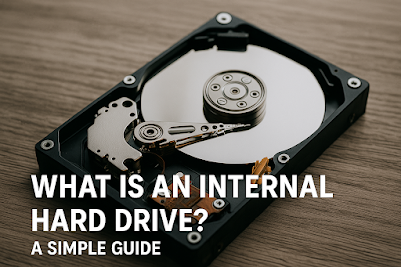
Comments
Post a Comment