What Is an Internal Hard Drive? A Simple Guide
Adequate storage is very important when using computers. Every operation on a computer, including files and applications, depends on storage devices. The internal hard drive is central to these because it helps a computer system save and access data quickly. This guide covers the fundamental aspects of internal hard drives, the types available, their features, and what users of IT hardware need to look out for.
Understanding Internal Hard Drives
An internal hard drive is a non-volatile data storage device located inside your desktop or laptop. Non-volatile means that the drive retains data even when the computer is turned off, making it ideal for storing everything from the operating system and drivers to your personal photos, videos, and applications.
Key Functions
Permanent Data Storage: Internal drives store long-term files, including your OS and installed programs, that don’t vanish after a shutdown.
Quick Data Access: Internal drives are the default storage unit and provide relatively fast access to files, vital for system responsiveness.
File Organization: Most operating systems allow users to partition internal drives, organizing data efficiently across multiple virtual drives.
In most computers, at least one internal hard drive is installed in a 2.5" or 3.5" drive bay, connected to the motherboard via a SATA or NVMe interface.
Types of Internal Hard Drives
Internal hard drives primarily fall into two categories: Hard Disk Drives (HDDs) and Solid-State Drives (SSDs). Understanding their differences can help users select the right drive based on their needs and usage.
1. Hard Disk Drives (HDDs)
HDDs are the traditional form of storage, consisting of a set of spinning disks (platters) coated with a magnetic material. A mechanical arm moves over the surface of these platters to read or write data.
Advantages
Affordability: HDDs' cost per gigabyte is significantly lower than that of SSDs, making them ideal for mass storage, especially in home servers or media libraries.
High Storage Capacity: Many HDDs are available in sizes from 500GB to 16TB, which is excellent for data-heavy users.
Considerations
Speed Limitations: With speeds typically capped at 5400 to 7200 RPM, HDDs are noticeably slower than SSDs when booting, opening apps, or transferring large files.
Mechanical Fragility: The moving parts are prone to wear and are vulnerable to shocks or drops, making them less suitable for mobile devices.
2. Solid-State Drives (SSDs)
SSDs store data on NAND flash memory chips, eliminating the need for mechanical parts. This architecture brings noticeable improvements in speed and durability.
Advantages
Blazing Fast Speeds: SSDs can reach read/write speeds over 3,000 MB/s (for NVMe drives), drastically improving boot times and app performance.
Low Power Consumption: SSDs use less electricity and generate less heat, benefiting laptops by extending battery life.
Silent Operation: Without spinning platters or moving arms, SSDs operate silently, adding to system comfort.
Considerations
Higher Cost: Although prices have dropped, SSDs still cost more per gigabyte than HDDs.
Limited Write Endurance: SSDs have a lifespan based on write cycles. However, modern SSDs can last many years under normal consumer use.
How Internal Hard Drives Work
Understanding the underlying mechanics of internal drives helps users troubleshoot problems and make informed upgrades.
Hard Disk Drives (HDDs)
An HDD reads and writes data using magnetic polarization. Data is stored on rotating platters, and a read/write head accesses this data mechanically. The faster the platter spins (measured in RPM), the quicker the access time. Some enterprise HDDs reach 10,000–15,000 RPM, but consumer models typically stay at 5400 or 7200 RPM.
Data on an HDD can become fragmented, which means it's scattered across the disk. This slows down access speeds over time. Hence, regular defragmentation is often recommended.
Solid-State Drives (SSDs)
SSDs store data using semiconductor cells that can be written and erased electronically. They rely on a memory controller to manage where data is stored and retrieved. The absence of moving parts allows SSDs to access data in microseconds.
There are different SSD interfaces, including SATA and NVMe (PCIe). NVMe SSDs are significantly faster than SATA SSDs and are ideal for high-performance systems.
Choosing the Right Internal Hard Drive
When shopping for an internal hard drive, the right choice depends on several factors:
1. Storage Capacity
Storage needs vary widely depending on your use case.
Light Users: 250GB–500GB is enough for office tasks, browsing, and occasional media.
Moderate Users: 1TB is ideal for gaming, media storage, and multitasking.
Heavy Users: 2TB or more is recommended for video editing, professional workstations, and the storage of raw footage and large project files.
2. Performance Requirements
An SSD is the best investment if your priority is speed, boot times, and application responsiveness. An HDD is more economical for storing large amounts of media files, backups, or infrequently accessed data.
3. Use Case
Gamers: A combination of SSD (for OS and games) and HDD (for media) is often ideal.
Content Creators: Fast SSDs (preferably NVMe) reduce video rendering and loading times.
Office Users: SATA SSDs offer a good balance of price and performance.
Installation and Maintenance Tips
Installing an internal hard drive can be simple with the right tools and precautions:
Installation Guidelines
Form Factor Fit: Ensure the drive fits your case’s bay (2.5" for laptops/SSDs or 3.5" for desktop HDDs).
Interface Compatibility: Match your drive’s interface (SATA or NVMe) with the motherboard port.
Secure Mounting: Use screws or brackets to fix the drive securely in place.
Power & Data Connections: Connect the SATA data cable to the motherboard and the power cable to the PSU. For NVMe SSDs, slot them directly into the motherboard’s M.2 slot.
Maintenance Tips
Run SMART Monitoring: Tools like CrystalDiskInfo help track drive health and prevent data loss.
Defragment HDDs: Periodic defragmentation improves HDD efficiency. SSDs don’t need this.
Backups: Use cloud storage or external drives to back up critical data.
Firmware Updates: Keep your drive’s firmware updated for better stability and performance.
Conclusion
Internal hard drives are integral to a computer's functionality, serving as the primary repository for data and applications. Understanding the differences between HDDs and SSDs and their operational mechanics and maintenance practices empowers users to make informed decisions tailored to their specific needs. Whether prioritizing storage capacity, speed, or budget, selecting the right internal hard drive is crucial for an efficient and reliable computing experience.
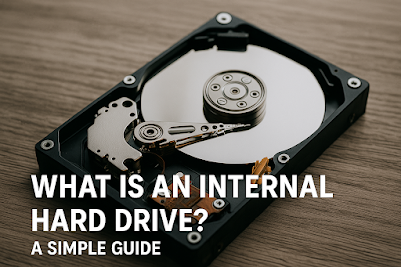

Comments
Post a Comment