Desktop Computers Explained: What They Are and How They Work
Desktop computers have long stood as the backbone of personal and professional computing. Despite the rise of portable devices like laptops, tablets, and smartphones, desktops remain essential for users who demand high performance, customization, expandability, and cost-efficiency. This detailed guide breaks down what desktop computers are, how they work, and why they continue to be the go-to solution for power users, gamers, businesses, and creatives alike.
What Is a Desktop Computer?
A desktop computer is a stationary computing device designed to remain in one location—typically on a desk or workstation. Unlike laptops, desktops consist of separate components: a tower (or chassis), monitor, keyboard, and mouse. These components work together to provide users with a powerful and often upgradeable computing platform.
Types of Desktop Computers
Tower PCs (Full-sized and Mini): The most common form, allowing high levels of customization and upgrades.
All-in-One PCs: Combine the monitor and internal components into a single unit, offering a cleaner aesthetic.
Gaming Desktops: Equipped with high-performance CPUs and GPUs for demanding games and tasks.
Workstations: Built for professional workloads like 3D modeling, video editing, and scientific computing.
Core Components of a Desktop Computer
1. Central Processing Unit (CPU)
Often referred to as the brain of the computer, the CPU executes instructions and manages tasks. Key specifications include:
Clock Speed (GHz): Higher values mean faster performance.
Cores and Threads: More cores/threads allow for better multitasking and processing power.
Popular Brands: Intel Core i5/i7/i9, AMD Ryzen 5/7/9.
2. Motherboard
The motherboard is the main circuit board that connects all components. It determines compatibility with the CPU, RAM, storage devices, and expansion cards.
Key features:
Form Factors: ATX, Micro-ATX, Mini-ITX.
Chipsets: Affect CPU compatibility and feature sets.
Connectivity Ports: USB, HDMI, Ethernet, audio jacks.
3. Random Access Memory (RAM)
RAM temporarily stores data that the CPU uses for running applications. It directly influences speed and multitasking capability.
Standard capacities: 8GB, 16GB, 32GB or more.
DDR4 vs. DDR5: DDR5 offers faster speeds and efficiency.
Dual Channel: Improves memory bandwidth when using two RAM sticks.
4. Storage Devices
Storage is essential for holding the operating system, applications, and user data.
Hard Disk Drives (HDD): Affordable, high capacity, slower.
Solid State Drives (SSD): Faster boot and load times, more durable.
NVMe SSDs: The fastest option, connected via PCIe lanes.
5. Graphics Processing Unit (GPU)
The GPU handles visual processing, from rendering the desktop interface to running intensive games or creative applications.
Integrated Graphics: Built into the CPU; suitable for basic tasks.
Dedicated Graphics Cards: Essential for gaming, video editing, 3D design.
Top Brands: NVIDIA GeForce, AMD Radeon.
6. Power Supply Unit (PSU)
The PSU converts electrical power from your wall outlet into usable current for the desktop components. Look for:
Wattage: Must support all connected hardware.
80 Plus Certification: Indicates efficiency level.
7. Cooling Systems
To maintain optimal performance, desktops require efficient cooling systems:
Air Cooling: Uses fans and heatsinks.
Liquid Cooling: Preferred for high-end builds with overclocked components.
Peripheral Components and Accessories
Monitor
Desktops pair with external monitors, allowing for flexible screen size and resolution:
Resolution: Full HD, QHD, 4K.
Refresh Rate: 60Hz for basic use, 144Hz or higher for gaming.
Panel Types: IPS (color accuracy), TN (speed), VA (contrast).
Keyboard and Mouse
Input devices are essential for navigation and productivity:
Mechanical Keyboards: Better tactile response and durability.
Ergonomic Mice: Designed for comfort during extended use.
Wireless Options: Reduce cable clutter.
Speakers or Headsets
Sound output devices enhance multimedia and communication:
Stereo or surround speakers for immersive experiences.
Headsets with built-in microphones for video calls and gaming.
How a Desktop Computer Works Together
When powered on, the power supply energizes the motherboard, which activates the CPU. The CPU processes instructions from the operating system stored on the SSD or HDD. It uses RAM as temporary workspace for active applications.
If a task involves visuals, the CPU offloads those to the GPU. All of this is displayed on the monitor, while user input is handled via the keyboard and mouse. The cooling system ensures that all components operate within safe temperatures.
Advantages of Using a Desktop Computer
1. Superior Performance
Desktops offer unmatched processing power, graphics capability, and multitasking performance, especially when compared to laptops and tablets.
2. Upgradeability
Users can easily upgrade components such as RAM, storage, GPU, and even the CPU, extending the machine's useful life and keeping up with technological advancements.
3. Cost-Effectiveness
Desktop components generally offer more power per dollar than their laptop equivalents. Custom-built desktops provide even greater value and flexibility.
4. Better Thermal Management
Larger chassis allow for efficient airflow and advanced cooling solutions, reducing the risk of overheating and improving performance consistency.
5. Enhanced Ergonomics
Users can choose monitors of any size, add multiple displays, and position keyboards and mice ergonomically, promoting better posture and comfort during long sessions.
Common Use Cases for Desktop Computers
Home and Office Productivity
Ideal for office suites, accounting software, and email management. Desktops offer reliability and scalability for everyday tasks.
Gaming
With support for dedicated GPUs and high-refresh monitors, desktops are the gold standard for gaming performance and customization.
Creative and Professional Work
Desktops handle photo editing, video production, 3D modeling, and software development with ease, particularly when equipped with powerful GPUs and high RAM.
Servers and Data Centers
Many businesses use desktop-class machines as servers, especially in small office environments, due to their stability and storage capacity.
Selecting the Right Desktop for Your Needs
For General Use
Look for:
Quad-core CPU (Intel i5/Ryzen 5)
8GB RAM
256GB SSD
Integrated graphics
For Gaming
Minimum specs:
Hexa-core CPU (Intel i5/Ryzen 5 or better)
16GB RAM
Dedicated GPU (RTX 3060 or higher)
512GB SSD + 1TB HDD
For Content Creation
Recommended:
Octa-core CPU (Intel i7/Ryzen 7)
32GB RAM
High-end GPU (RTX 4070/4080)
NVMe SSD for OS and software
For Business Workstations
Key specs:
Reliable PSU with UPS
ECC RAM for error correction
RAID-enabled storage for redundancy
Secure boot and BIOS management
Maintaining Your Desktop Computer
Regular software updates keep the system secure and compatible.
Clean dust from fans and vents to maintain airflow and prevent overheating.
Upgrade drivers and firmware for optimal performance.
Use anti-virus protection and perform regular backups to prevent data loss.
Final Thoughts
Desktop computers remain indispensable tools for power users, offering unmatched flexibility, performance, and longevity. From gaming and content creation to business applications and everyday use, desktops continue to deliver where it matters most.


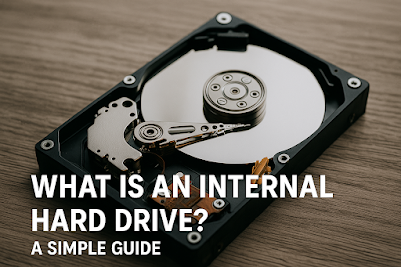
Comments
Post a Comment