Tablet Basics: What You Need to Know Before You Buy
In the modern age of mobility and digital engagement, tablets have carved out a unique space between smartphones and laptops. With sleek form factors, intuitive touchscreens, and increasing power under the hood, tablets are no longer just content consumption devices—they are becoming essential tools for work, education, and entertainment. Here's a comprehensive guide covering everything you need to know about tablets, from core features to buying considerations, to help you make the most informed choice.
Understanding What a Tablet Is
A tablet is a portable computing device that primarily uses a touchscreen interface. Unlike laptops, tablets do not come with a physical keyboard or trackpad by default, although many support accessories like detachable keyboards and styluses.
Tablets typically run on mobile operating systems, such as iPadOS, Android, or Windows, and they come in a variety of sizes, usually ranging from 7 to 13 inches. Their thin design, lightweight build, and instant-on usability make them perfect for tasks like web browsing, reading, media consumption, note-taking, and even creative work.
Key Features to Look for in a Tablet
Display Size and Resolution
The display is the most critical component of a tablet. Whether you're reading documents, watching videos, or drawing illustrations, screen size and resolution significantly impact your experience.
Smaller tablets (7–9 inches) are great for reading and portability.
Mid-size tablets (10–11 inches) strike a balance between productivity and ease of use.
Larger tablets (12–13 inches) are ideal for multitasking and media editing.
Resolution also matters—look for Full HD (1920x1080) or higher to ensure crisp images and text clarity. Many premium tablets offer Retina or AMOLED displays for better contrast and color accuracy.
Operating System
Tablets run on different platforms, each offering unique advantages:
iPadOS (Apple iPads): Offers seamless integration with the Apple ecosystem, optimized apps, and premium hardware.
Android OS: Provides customization, access to Google services, and a wide range of device options from brands like Samsung and Lenovo.
Windows OS: Delivers a desktop-class experience suitable for professionals, often found in 2-in-1 tablets like Microsoft Surface.
Choose the OS based on your preferred app ecosystem, compatibility with other devices, and your usage needs.
Performance Specifications That Matter
Processor (CPU)
The processor is the brain of your tablet. A powerful CPU ensures smooth multitasking, quick app launches, and better performance in resource-intensive tasks like gaming or photo editing.
Entry-level CPUs: Suitable for basic tasks like reading and web browsing.
Mid-range CPUs: Ideal for streaming, casual gaming, and multitasking.
High-end CPUs (Apple M1/M2, Qualcomm Snapdragon 8 Gen, Intel i5/i7): Designed for professionals, gamers, and creatives.
RAM (Memory)
RAM affects how many apps you can run simultaneously without slowing down the tablet. Look for:
2–4 GB: Basic use, light multitasking.
6–8 GB: Comfortable for students and casual users.
8 GB and above: For advanced users, designers, and developers.
Storage Capacity
Tablets come with varying storage options:
32 GB – 64 GB: For light users, mainly streaming and cloud-based work.
128 GB – 256 GB: Ideal for storing files, photos, and videos locally.
512 GB and above: For creatives and professionals with large app and file needs.
Consider whether the tablet supports microSD cards or external storage for expansion.
Battery Life and Charging
Tablet battery life can range from 8 to 15 hours, depending on the usage, screen brightness, and processing power. Look for:
Fast-charging support to minimize downtime.
USB-C charging ports, which are becoming the standard.
Devices that offer all-day battery life are best for students and remote workers.
Connectivity and Accessories
Wi-Fi vs. Cellular Models
Decide whether you need Wi-Fi only or Wi-Fi + LTE/5G connectivity:
Wi-Fi models are cheaper and ideal for home or office use.
Cellular models offer on-the-go internet access without relying on hotspots.
Ports and Wireless Options
Most tablets now offer:
Bluetooth 5.0+ for fast wireless connection to accessories.
USB-C or Lightning ports for data transfer and charging.
HDMI or DisplayPort support in higher-end tablets for external displays.
Keyboard, Stylus, and Docking Stations
Many tablets support accessories such as:
Detachable keyboards for typing productivity.
Active styluses (e.g., Apple Pencil, S Pen) for drawing and note-taking.
Docking stations for turning the tablet into a workstation.
Accessories can transform a tablet into a full productivity tool.
Use Cases and Best Tablet Types
For Students
Lightweight for carrying between classes.
Ideal for digital textbooks, note-taking, and online learning.
Top picks: iPad Air, Samsung Galaxy Tab S6 Lite, Microsoft Surface Go.
For Professionals
High-performance CPUs and large displays.
Support for multitasking, video calls, and Office apps.
Top picks: iPad Pro, Samsung Galaxy Tab S9, Surface Pro 9.
For Artists and Designers
Stylus compatibility with pressure sensitivity.
Accurate color reproduction and high refresh rate screens.
Top picks: iPad Pro with Apple Pencil, Wacom MobileStudio Pro, Galaxy Tab S8 Ultra.
For Entertainment and Casual Use
Rich media features and strong battery life.
Ideal for streaming, gaming, and browsing.
Top picks: Amazon Fire HD 10, Lenovo Tab M10 Plus, iPad 9th Gen.
Security and Parental Controls
Modern tablets include biometric authentication like Face ID or fingerprint sensors, along with encrypted storage for protecting sensitive data.
For families, look for:
Robust parental control settings.
Kid-friendly modes or curated app stores.
Time limits and content filters.
Brands like Amazon and Apple offer excellent child-safe tablets and account control features.
Price Ranges and What to Expect
Tablets vary significantly in price depending on performance and features:
Budget (<$150): Basic reading, browsing, and kids’ learning.
Mid-range ($150–$500): Best value for students and casual users.
Premium ($500+): High-end specs for professionals, creatives, and power users.
Remember to consider total cost with accessories if productivity tools like a keyboard or stylus are needed.
Maintenance and Software Updates
Choose tablets with regular software updates for long-term performance and security.
Clear cache and uninstall unused apps to keep storage free.
Use protective cases and screen guards to extend physical lifespan.
Apple and Samsung offer extended software support for up to 5 years, making their devices more durable in the long run.
Conclusion: Tablets Combine Versatility with Simplicity
Whether you're a student, a professional, or just someone who wants a reliable device for digital life, tablets offer the perfect balance of portability, power, and ease of use. Their growing capabilities and diverse range of options make them a valuable addition to any tech toolkit.


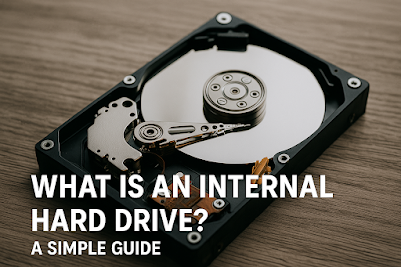
Comments
Post a Comment